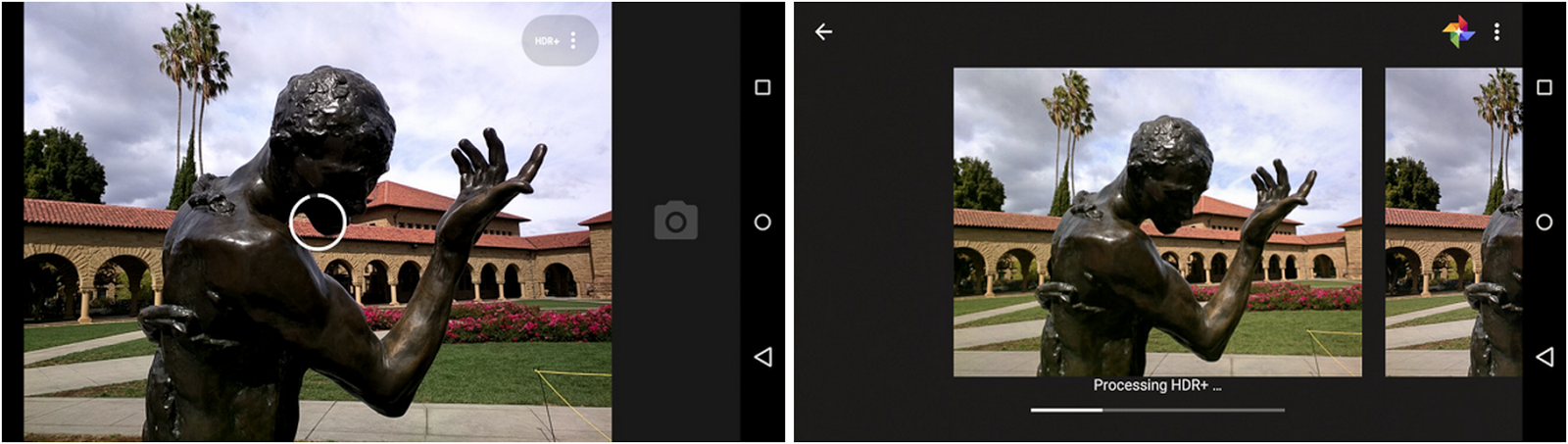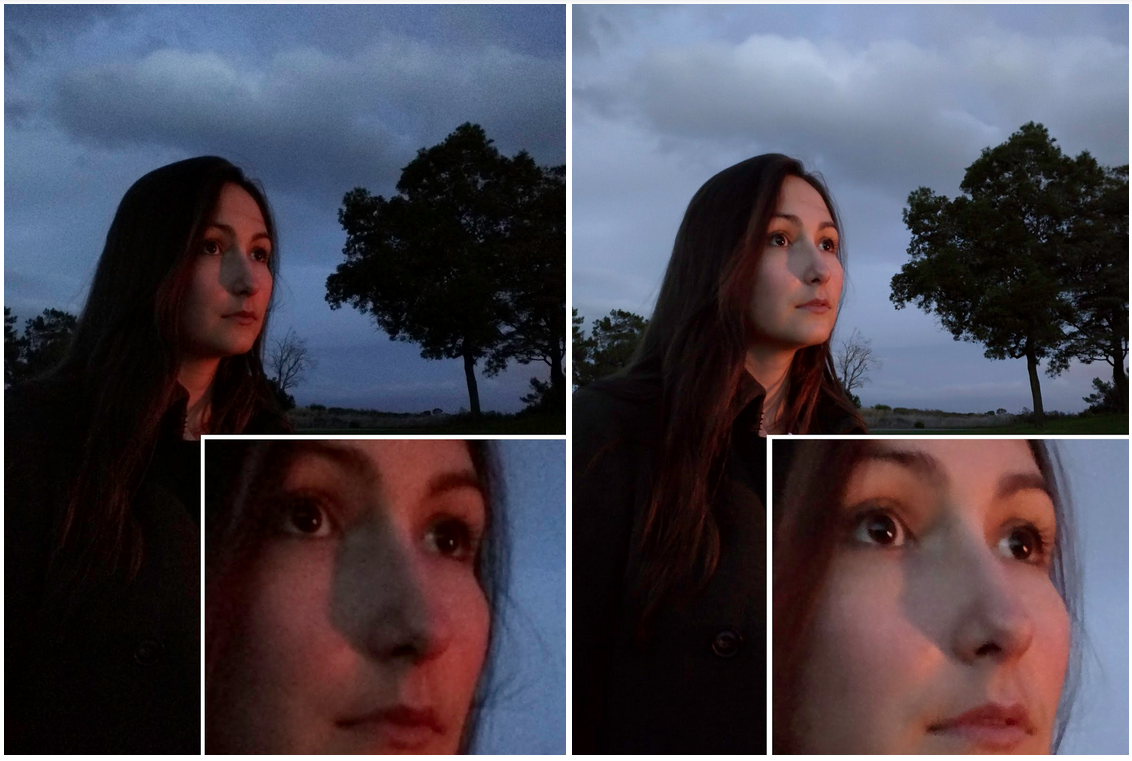
HDR+: Low Light and High Dynamic Range photography in the Google Camera App
October 27, 2014
Posted by Marc Levoy, Google X Software Engineering Manager and Professor Emeritus, Stanford University
Quick links
As anybody who has tried to use a smartphone to photograph a dimly lit scene knows, the resulting pictures are often blurry or full of random variations in brightness from pixel to pixel, known as image noise. Equally frustrating are smartphone photographs of scenes where there is a large range of brightness levels, such as a family photo backlit by a bright sky. In high dynamic range (HDR) situations like this, photographs will either come out with an overexposed sky (turning it white) or an underexposed family (turning them into silhouettes).
HDR+ is a feature in the Google Camera app for Nexus 5 and Nexus 6 that uses computational photography to help you take better pictures in these common situations. When you press the shutter button, HDR+ actually captures a rapid burst of pictures, then quickly combines them into one. This improves results in both low-light and high dynamic range situations. Below we delve into each case and describe how HDR+ works to produce a better picture.
Capturing low-light scenes
The camera on a smartphone has a small lens, meaning that it doesn't gather much light. If a scene is dimly lit, the resulting photograph will contain image noise. One solution is to lengthen the exposure time - how long the sensor chip collects light. This reduces noise, but since it's hard to hold a smartphone perfectly steady, long exposures have the unwanted side effect of blurring the shot. Devices with optical image stabilization (OIS) sense this "camera shake” and shift the lens rapidly to compensate. This allows longer exposures with less blur, but it can’t help with really dark scenes.
HDR+ addresses this problem by taking a burst of shots with short exposure times, aligning them algorithmically, and replacing each pixel with the average color at that position across all the shots. Averaging multiple shots reduces noise, and using short exposures reduces blur. HDR+ also begins the alignment process by choosing the sharpest single shot from the burst. Astronomers call this lucky imaging, a technique used to reduce the blurring of images caused by Earth's shimmering atmosphere.
 |
| A low light example is captured at dusk. The picture at left was taken with HDR+ off and the picture at right with HDR+ on. The HDR+ image is brighter, cleaner, and sharper, with much more detail seen in the subject’s hair and eyelashes. Photos by Florian Kainz. |
Capturing high dynamic range scenes
Another limitation of smartphone cameras is that their sensor chips have small pixels. This limits the camera's dynamic range, which refers to the span between the brightest highlight that doesn't blow out (turn white) and the darkest shadow that doesn't look black. One solution is to capture a sequence of pictures with different exposure times (sometimes called bracketing), then align and blend the images together. Unfortunately, bracketing causes parts of the long-exposure image to blow out and parts of the short-exposure image to be noisy. This makes alignment hard, leading to ghosts, double images, and other artifacts.
However, bracketing is not actually necessary; one can use the same exposure time in every shot. By using a short exposure HDR+ avoids blowing out highlights, and by combining enough shots it reduces noise in the shadows. This enables the software to boost the brightness of shadows, saving both the subject and the sky, as shown in the example below. And since all the shots look similar, alignment is robust; you won’t see ghosts or double images in HDR+ images, as one sometimes sees with other HDR software.
 |
|
A classic high dynamic range situation. With HDR+ off (left), the camera exposes for the subjects’ faces, causing the landscape and sky to blow out. With HDR+ on (right), the picture successfully captures the subjects, the landscape, and the sky. Photos by Ryan Geiss.
|
Our last example illustrates all three of the problems we’ve talked about - high dynamic range, low light, and camera shake. With HDR+ off, a photo of Princeton University Chapel (shown below) taken with Nexus 6 chooses a relatively long 1/12 second exposure. Although optical image stabilization reduces camera shake, this is a long time to hold a camera still, so the image is slightly blurry. Since the scene was very dark, the walls are noisy despite the long exposure. Therefore, strong denoising is applied, causing smearing (below, left inset image). Finally, because the scene also has high dynamic range, the window at the end of the nave is blown out (below, right inset image), and the side arches are lost in darkness.
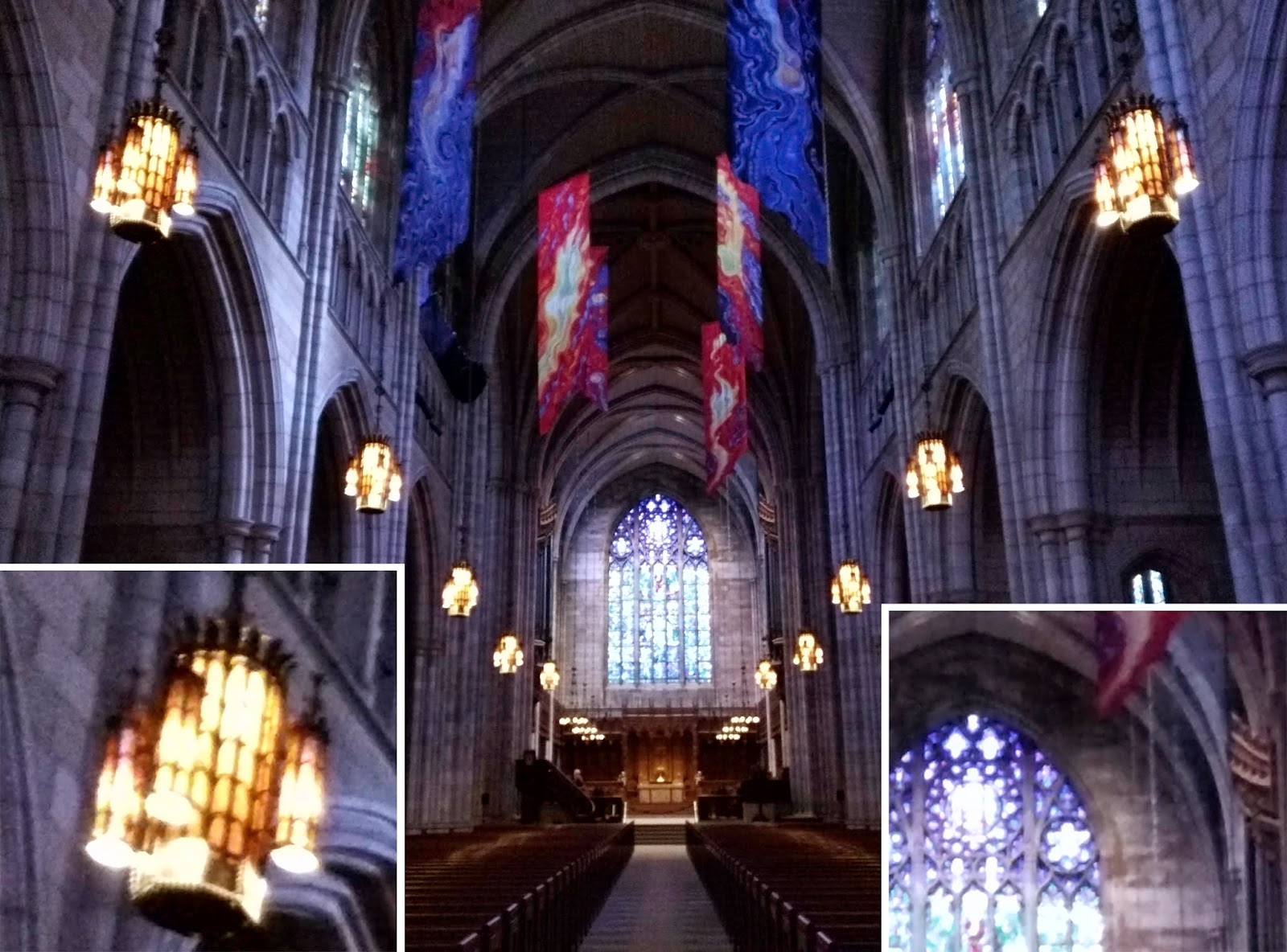 |
| Click here to see the full resolution image. Photo by Marc Levoy. |
HDR+ mode performs better on all three problems, as seen in the image below: the chandelier at left is cleaner and sharper, the window is no longer blown out, there is more detail in the side arches, and since a burst of shots are captured and the software begins alignment by choosing the sharpest shot in the burst (lucky imaging), the resulting picture is sharp.
 |
| Click here to see the full resolution image. Photo by Marc Levoy. |
Here's an album containing these comparisons and others as high-resolution images. For each scene in the album there is a pair of images captured by Nexus 6; the first was taken with HDR+ off, and the second with HDR+ on.
Tips on using HDR+
Capturing a burst in HDR+ mode takes between 1/3 second and 1 second, depending on how dark the scene is. During this time you'll see a circle animating on the screen (left image below). Try to hold still until it finishes. The combining step also takes time, so if you scroll to the camera roll right after taking the shot, you'll see a thumbnail image and a progress bar (right image below). When the bar reaches 100%, your HDR+ picture is ready.
Should you leave HDR+ mode on? We do. The only times we turn it off are for fast-moving sports, because HDR+ pictures take longer to capture than a single shot, or for scenes that are so dark we need the flash. But before you turn off HDR+ for these action shots or super-dark scenes, give it a try; we think you'll be surprised how well it works!
At this time HDR+ is available only on Nexus 5 and Nexus 6, as part of the Google Camera app.